vue中使用echarts 动态渲染数据
一、业务场景:
最近在vue中使用echarts时 引入的时候怎么也引不上,后面发现需要绑定在原型上就可以完美解决(也可以直接在需要引入的页面用ES5中的require引入require(‘echarts’))
为了避免大家走弯路,下面整合了一下echarts 在vue框架中的使用步骤
二、具体实现步骤:
1、先在终端安装echarts
npm install echarts --save
2、在main.js中引入(这里分5.0以上和以下两个版本来安装)
5.0以上版本
import * as echarts from 'echarts'
5.0以下版本
import echarts from 'echarts'
注册在原型上 `
vue.prototype.$echarts = echarts
3、在html部分留一个div容器来承载画布
<div id="main" style="width: 500px;height:400px;"></div>
4、把要实现的代码放入函数中
init() {
//调接口
quShiPic({})
.then(res => {
console.log(res)
const { data, count, code, msg } = res
if (msg == 'success') {
this.quLineLists = data
console.log(this.quLineLists)
console.log(this.quLineLists[0].data)
console.log(this.quLineLists[1].data)
console.log(this.quLineLists[2].data)
// 基于准备好的dom,初始化echarts实例
var myChart = this.$echarts.init(
document.getElementById('main')
)
// 配置option选项
var option = {
title: {
text: '热力变化曲线'
},
tooltip: {
trigger: 'axis'
},
legend: {
data: ['全部', '人', '物']
},
grid: {
left: '3%',
right: '2%',
bottom: '3%',
containLabel: true
},
toolbox: {
feature: {
saveAsImage: {}
}
},
xAxis: {
type: 'category',
boundaryGap: false,
data: ['0', '1', '2', '3', '4', '5', '6', '7', '8', '9', '10', '11', '12', '13', '14', '15', '16', '17', '18', '19', '20', '21', '22', '23']
},
yAxis: {
type: 'value'
},
series:
[
{
name: '全部',
type: 'line',
stack: 'Total',
smooth: true,
// data: [120, 132,0, 101, 134, 90,0, 230, 210]
data: this.quLineLists[0].data
},
{
name: '人',
type: 'line',
smooth: true,
stack: 'Total',
// data: [220, 182, 191, 234, 290, 330, 310]
data: this.quLineLists[1].data
},
{
name: '物',
type: 'line',
stack: 'Total',
smooth: true,
// data: [150, 232, 201, 154, 190, 330, 410]
data: this.quLineLists[2].data
}
]
}
// 把配置option选项用js放进dom节点
myChart.setOption(option)
}
}).catch((err) => {
console.log(err)
})
},
5、页面加载的时候调用功能函数(mounted生命周期里)
mounted() {
this.init()
},
三、完整代码:
<template>
<div>
<div id="main" style="width: 600px;height:400px;"></div>
</div>
</template>
<script>
export default {
name: 'WhiteName',
data() {
return {}
},
mounted() {
this.init()
},
methods: {
getLine() {
quShiPic({})
.then(res => {
console.log(res)
const { data, count, code, msg } = res
if (msg == 'success') {
this.quLineLists = data
console.log(this.quLineLists)
console.log(this.quLineLists[0].data)
console.log(this.quLineLists[1].data)
console.log(this.quLineLists[2].data)
// 基于准备好的dom,初始化echarts实例
var myChart = this.$echarts.init(
document.getElementById('main')
)
// 配置option选项
var option = {
title: {
text: '热力变化曲线'
},
tooltip: {
trigger: 'axis'
},
legend: {
data: ['全部', '人', '物']
},
grid: {
left: '3%',
right: '2%',
bottom: '3%',
containLabel: true
},
toolbox: {
feature: {
saveAsImage: {}
}
},
xAxis: {
type: 'category',
boundaryGap: false,
data: ['0', '1', '2', '3', '4', '5', '6', '7', '8', '9', '10', '11', '12', '13', '14', '15', '16', '17', '18', '19', '20', '21', '22', '23']
},
yAxis: {
type: 'value'
},
series:
[
{
name: '全部',
type: 'line',
stack: 'Total',
smooth: true,
// data: [120, 132,0, 101, 134, 90,0, 230, 210]
data: this.quLineLists[0].data
},
{
name: '人',
type: 'line',
smooth: true,
stack: 'Total',
// data: [220, 182, 191, 234, 290, 330, 310]
data: this.quLineLists[1].data
},
{
name: '物',
type: 'line',
stack: 'Total',
smooth: true,
// data: [150, 232, 201, 154, 190, 330, 410]
data: this.quLineLists[2].data
}
]
}
// 把配置option选项用js放进dom节点
myChart.setOption(option)
}
}).catch((err) => {
console.log(err)
})
},
}
}
}
</script>
<style scoped>
</style>
四、效果展示:
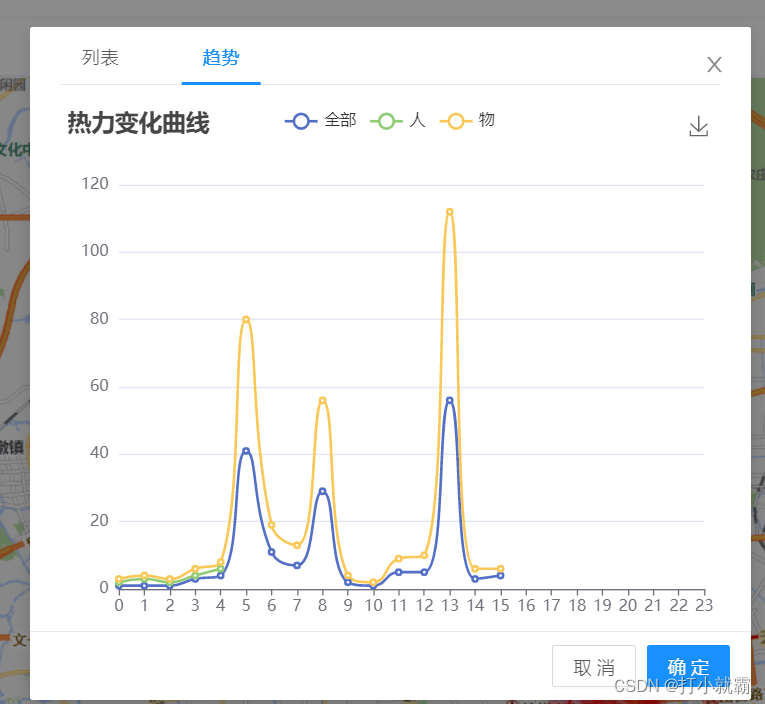
你已经成功了,撒花。
今天的分享到此结束,欢迎小伙伴们一起交流
