springboot整合Freemarker模板引擎
2.2 模板引擎
2.2.1 什么是模板引擎
根据前边的数据模型分析,课程预览就是把课程的相关信息进行整合,在课程预览界面进行展示,课程预览界面与课程发布的课程详情界面一致,保证了教学机构人员发布前看到什么样,发布后也会看到什么样。
项目采用模板引擎技术实现课程预览界面。什么是模板引擎?
早期我们采用的jsp技术就是一种模板引擎技术,如下图:

1、浏览器请求web服务器
2、服务器渲染页面,渲染的过程就是向jsp页面(模板)内填充数据(模型)。
3、服务器将渲染生成的页面返回给浏览器。
所以模板引擎就是:模板+数据=输出,Jsp页面就是模板,页面中嵌入的jsp标签就是数据,两者相结合输出html网页。
常用的java模板引擎还有哪些?
Jsp、Freemarker、Thymeleaf 、Velocity 等。
本项目采用Freemarker作为模板引擎技术。
Freemarker官方地址:http://freemarker.foofun.cn/
FreeMarker 是一款 模板引擎: 即一种基于模板和要改变的数据, 并用来生成输出文本(HTML网页,电子邮件,配置文件,源代码等)的通用工具。 它不是面向最终用户的,而是一个Java类库,是一款程序员可以嵌入他们所开发产品的组件。FreeMarker 是 免费的, 基于Apache许可证2.0版本发布。
2.2.2 Freemarker快速入门
下边在内容管理接口层搭建Freemarker的运行环境并进行测试。
在内容管理接口工层 添加Freemarker与SpringBoot的整合包
| XML org.springframework.boot spring-boot-starter-freemarker |
|---|
在nacos为内容管理接口层配置freemarker,新加一个freemarker-config-dev.yaml
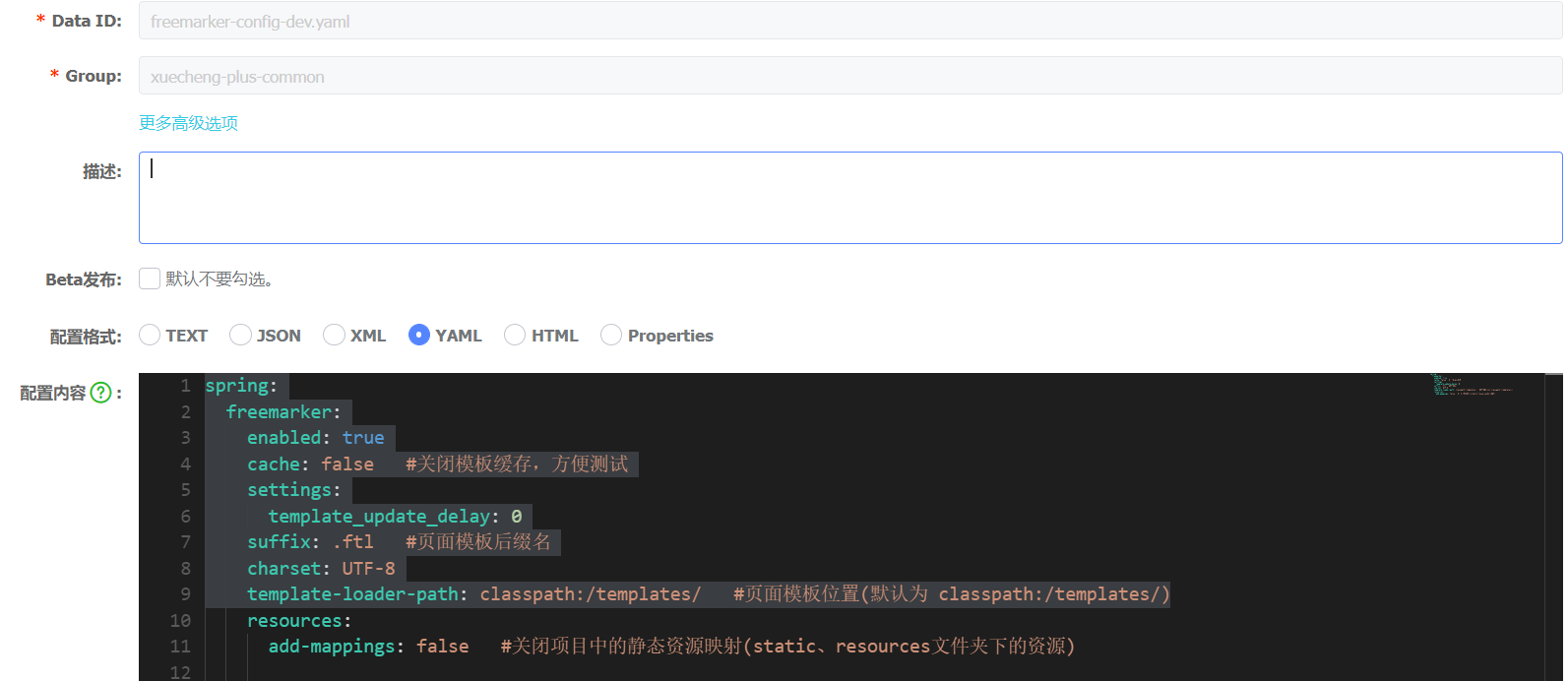
配置信息如下:
| YAMLspring: freemarker: enabled: true cache: false #关闭模板缓存,方便测试 settings: template_update_delay: 0 suffix: .ftl #页面模板后缀名 charset: UTF-8 template-loader-path: classpath:/templates/ #页面模板位置(默认为 classpath:/templates/) resources: add-mappings: false #关闭项目中的静态资源映射(static、resources文件夹下的资源) |
|---|
在内容管理接口工程添加freemarker-config-dev.yaml
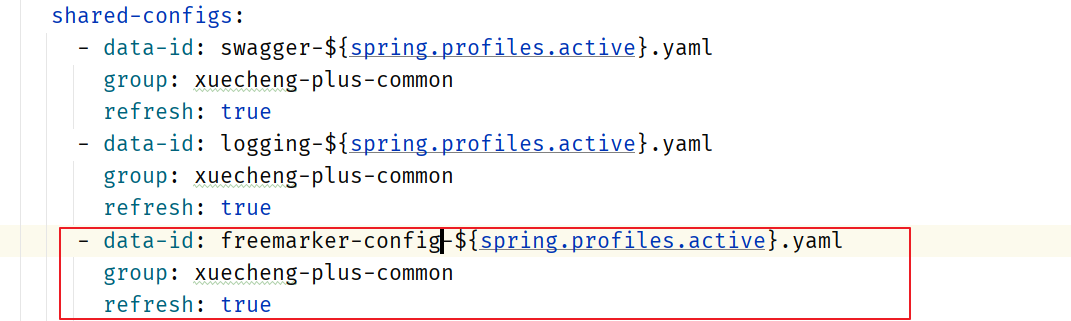
添加模板,在resources下创建templates目录,添加test.ftl模板文件
| HTML |
|---|
编写controller方法,准备模型数据
| Javapackage com.xuecheng.content.api; import org.bouncycastle.math.raw.Mod; import org.springframework.stereotype.Controller; import org.springframework.web.bind.annotation.GetMapping; import org.springframework.web.servlet.ModelAndView; import java.util.Map; /** * @author Mr.M * @version 1.0 * @description freemarker测试 * @date 2022/9/15 19:20 */ @Controller public class FreemarkerController { @GetMapping(“/testfreemarker”) public ModelAndView test(){ ModelAndView modelAndView = new ModelAndView(); //设置模型数据 modelAndView.addObject(“name”,“小明”); //设置模板名称 modelAndView.setViewName(“test”); return modelAndView; } } |
|---|
启动内容管理接口工程,访问http://localhost:63040/content/testfreemarker
屏幕输出:Hello 小明!
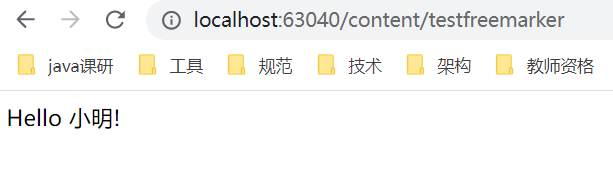
freemarker提供很多指令用于解析各种类型的数据模型,参考地址:http://freemarker.foofun.cn/ref_directives.html
2.3 测试静态页面
2.3.1 部署网站门户
在课程预览界面上要加载css、js、图片等内容,这里部署nginx来访问这些静态资源,对于SpringBoot服务的动态资源由Nginx去代理请求,如下图:

1、在本机安装 Nginx ,从课程资料目录获取nginx-1.23.1.zip并解压。
2、运行nginx-1.23.1目录下的nginx.exe。
默认端口为80,如果本机80端口被占用,则需要杀掉占用进程后再启动nginx。
如果无法杀掉80端口占用进程则需要修改nginx-1.23.1目录下conf/nginx.conf配置文件

将80端口修改为空闲端口。
启动nginx,访问http://localhost 出现下边的网页表示启动成功

下边开始部署前端工程:
1、从课程资料目录获取xc-ui-pc-static-portal.zip 并解压。
2、修改本机hosts文件,加入127.0.0.1 www.xuecheng-plus.com。
window10操作系统hosts文件在C:\Windows\System32\drivers\etc下
Centos7操作系统的hosts文件在/etc目录下。
在hosts文件加入如下配置
| Plain Text127.0.0.1 www.xuecheng-plus.com file.xuecheng-plus.com ucenter.xuecheng-plus.com teacher.xuecheng-plus.com |
|---|
3、在nginx-1.23.1目录中找到conf目录,配置目录下的nginx.conf文件。
配置内容如下:
| Plain Textserver { listen 80; server_name www.xuecheng-plus.com localhost; #rewrite ^(.*) https://$server_nameKaTeX parse error: Expected 'EOF', got '#' at position 14: 1 permanent; #̲charset koi8-r;… { # proxy_pass http://127.0.0.1; #} # pass the PHP scripts to FastCGI server listening on 127.0.0.1:9000 # #location ~ .php$ { # root html; # fastcgi_pass 127.0.0.1:9000; # fastcgi_index index.php; # fastcgi_param SCRIPT_FILENAME /scripts$fastcgi_script_name; # include fastcgi_params; #} # deny access to .htaccess files, if Apache’s document root # concurs with nginx’s one # #location ~ /.ht { # deny all; #} } |
|---|
启动nginx:
进入任务管理器,杀死nginx的两个进程

杀死后再次双击nginx.exe。
启动成功在任务管理器会出现nginx的进程。
日志文件在nginx安装目录下的logs目录:
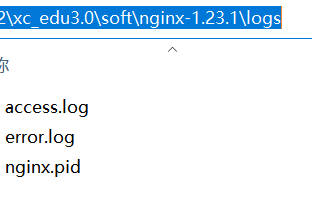
启动成功访问http://www.xuecheng-plus.com
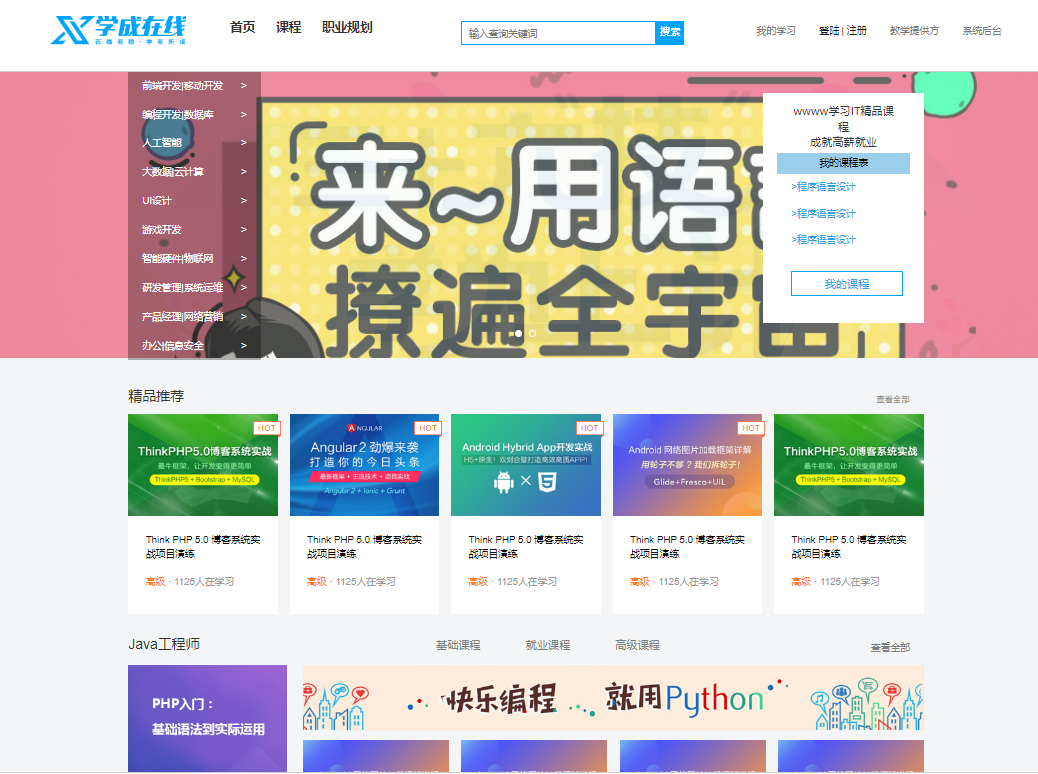
2.3.2 课程详情页面
course_template.html是一个静态html页面,里边还没有添加freemarker标签,如果要预览该页面需要借助Nginx进行预览,因为页面需要加载一些css样式表、图片等内容。
course_template.html文件在xc-ui-pc-static-portal\course目录下

通过浏览器访问:http://www.xuecheng-plus.com/course/course_template.html
效果如下:

出现这个画面说明模板文件正常浏览是没有问题的。
2.3.3 文件服务器
在进行课程预览时需要展示课程的图片,在线插放课程视频,课程图片、视频这些都在MinIO文件系统存储,下边统一由Nginx代理,通过文件服务域名统一访问。如下图:

在hosts文件配置如下内容,如果已存在不要重复配置。
| Java127.0.0.1 www.xuecheng-plus.com file.xuecheng-plus.com |
|---|
在nginx.conf中配置文件服务器的代理地址
| Java #文件服务 upstream fileserver{ server 192.168.101.65:9000 weight=10; } server { listen 80; server_name file.xuecheng-plus.com; #charset koi8-r; ssi on; ssi_silent_errors on; #access_log logs/host.access.log main; location /video { proxy_pass http://fileserver; } location /mediafiles { proxy_pass http://fileserver; } } |
|---|
配置完毕,重新加载nginx配置文件。
通过cmd进入nginx.exe所在目录,运行如下命令
| Plain Textnginx.exe -s reload |
|---|
通过http://file.xuecheng-plus.com/video/视频文件地址 访问视频
通过http://file.xuecheng-plus.com/mediafiles/图片文件地址 访问图片
在媒资数据库的文件表中找一个视频、图片的地址进行测试。
2.3.4 视频播放页面
进入课程详情页面,点击马上学习或课程目录下的小节的名称将打开视频播放页面。
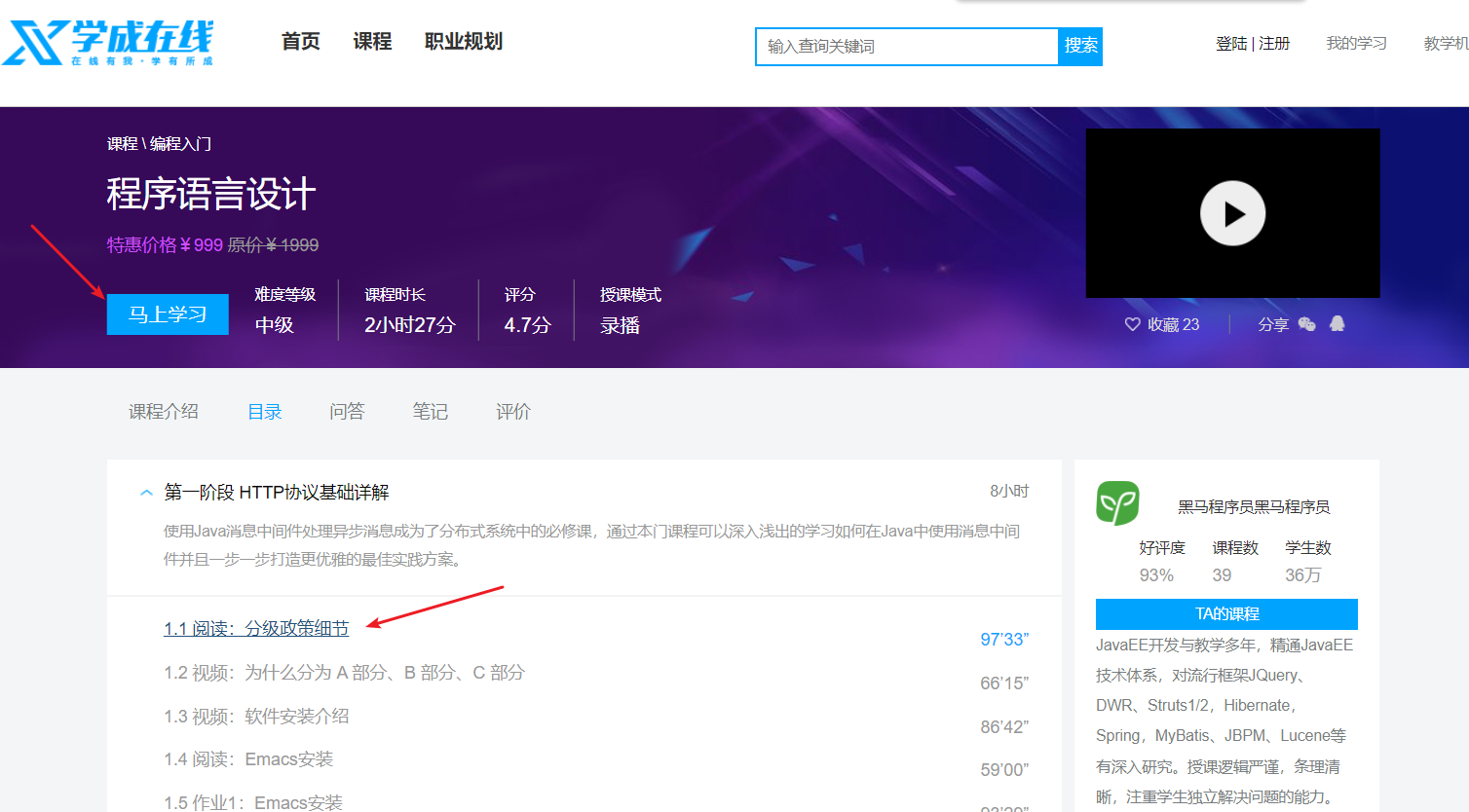
首先在nginx.conf中配置视频播放页面的地址
| Java location /course/preview/learning.html { alias D:/itcast2022/xc_edu3.0/code_1/xc-ui-pc-static-portal/course/learning.html; } location /course/search.html { root D:/itcast2022/xc_edu3.0/code_1/xc-ui-pc-static-portal; } location /course/learning.html { root D:/itcast2022/xc_edu3.0/code_1/xc-ui-pc-static-portal; } |
|---|
加载nginx配置文件
点击课程详情页面上的视频播放链接,打开视频播放页面,如下图:

下边需要配置视频播放路径来测试视频播放页面,找到页面中videoObject对象的定义处,配置视频的播放地址

配置完成,刷新页面,观察视频是否可以正常播放。

